Set up Office for iPhone to work with Office 365 for business
To edit Word, Excel, PowerPoint, or OneNote files on your iPhone you need to install the apps and sign in with your work or school account.
Installing and signing in to any Office for iPhone app for the first time-
If you don't have any of the Office for iPhone apps installed, download the apps from the App Store.
-
Tap any Office app to open it. Swipe through the introduction, and tap Sign In.
-
On the Sign in page, type your work or school account, and then tap Next.
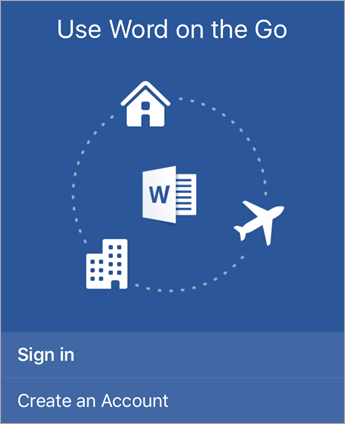
-
Type your Password, and then tap Sign in.
Tip After you complete the sign in process on one of the Office apps, your work account and the OneDrive for Business service is automatically added to the other Office apps installed on your iPhone.
-
Tap Create and Edit Documents to start working on your documents.
If you have any questions or need support, please contact us.
source: https://support.office.com/en-gb/article/Install-and-set-up-Office-on-your-iPhone-9df6d10c-7281-4671-8666-6ca8e339b628
